Tools and resources for new and current students to prepare for learning and life at Mohawk.
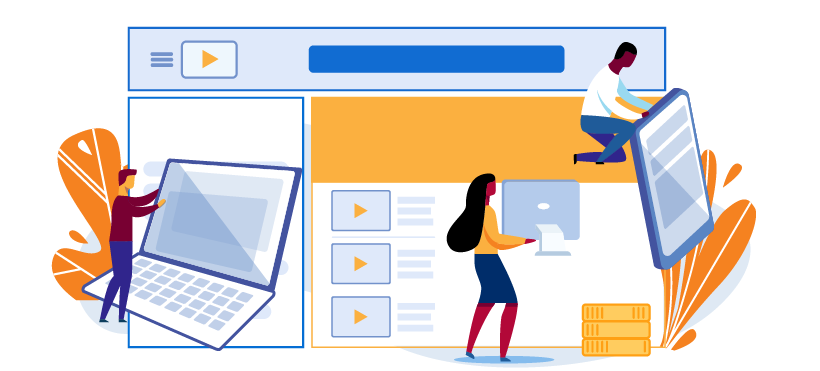
Tech skills and requirements
Taking advantage of the different services and supports available to you can make a huge difference in the success of your academic career. Review the information and resources provided here so that we can best support you – from registration and enrolment to graduation, and beyond.
On this page:
Software and Skills Requirements

The Digital Skills Toolkit includes tech guides, training and support related to student systems and academic technology at Mohawk College. Student support is provided by Digital Skills Services in EA105 and virtually on Gather.
Topics we highly recommend you review are:
Assistive Technology Resources
Assistive Technology (AT) is a term used to describe a device, software, or equipment that can make a function easier or possible to perform, allowing someone to be independent. Visit the Idao: Learning Disabilities Association of Ontario to learn more. These tools can be low/no tech, such as a pencil grip, to mid tech, such as a LiveScribe Pen, or high tech, such as voice recognition or screen reader program. Some of these programs are built-in to your cell phones, computers, and iPads/tablets; some are available for free or paid; and some may be devices you currently use, such as noise-cancelling headphones. At Mohawk College, a few of the assistive technology programs are available through MohawkApps.
These are some types of Assistive Technology that support students with reading, writing, studying and learning:
Cyber Security Best Practices
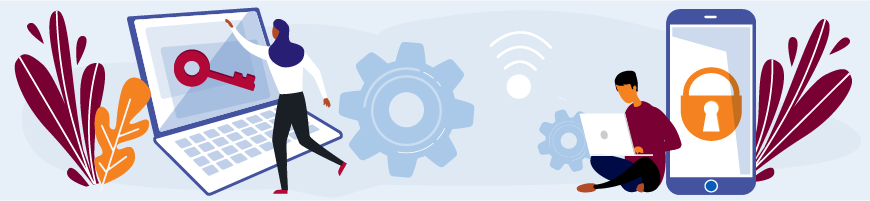
When you come to college, you’re taking on many responsibilities, making your own decisions, and becoming part of the campus community. There is an important role that you can play in our college's cyber security efforts that combines these elements of responsibility, decision-making, and community.
When you’re in college, your computer and mobile devices are primary tools in your educational and social life. Students use the Internet for homework, research, social networking, online shopping and other activities. The Internet is an amazing tool, but must be used safely and securely.
When you log on to the Mohawk network from home or onsite, what you do online could impact not only your computer, but other students and the network as well. By combining up-to-date security tools with good judgment, you and your college community are much less likely to encounter a security violation, loss of data, or system problems.
For best practices to protect yourself and your family please visit Mohawk's Cyber Security Module.


