Looking for your course outlines?
Follow a step by step guide below to access your course outlines.
Forgot your password?
If you are not able to locate your course outlines, please contact the academic area.
For courses taken from May 2020 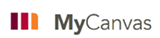
- Log in MyMohawk using Mohawk ID and password
- On the "Home" tab, go to "Welcome to MyMohawk"
- Select the "MyCanvas" link (opens a new window to MyCanvas page)

- In MyCanvas, select the "Courses" icon located on the top left hand side, to select the preferred course from the list

- Select "Modules" on the left hand side and you should be able to access your Course Outline/Learning Plan

For courses taken from 2015 - April 2020 
- The eLearn learning management system is no longer available
- To access an outline for a course taken on eLearn, go to the Course Outline Mapping and Management System (COMMS), Course Outline Viewer
- Complete the following information

- Select the “I agree to be contacted by Mohawk College”
- Select “Submit Information”

- Use the “Filter By Year and Program” or the “Search” filter to find the Course Outline you need
- General Education, Co-op and Service (Math, English, etc.) courses can only be found using the “Search By Course Code or Title feature”

- Course outlines from your selected program will be listed

- Choose the course outline you need and select “Add to Cart”

- Select “Go to Cart”

- Select “Check Out Now”

- Select “OK”

- An email will be sent to you with the Course Outline you’ve requested
- Please note that if the e-mail does not arrive please check your SPAM or JUNK e-mail folder.

For courses taken before 2015 
- Log in MyMohawk (formerly Mocomotion) using Mohawk ID and password
- Click on "Academics" tab located to the left of MyMohawk page
- Go to "Quick Links"
- Select "Access Self Service" under Quick Links (opens a new window to the Access Self Service page)

- Select "Course Outlines"
- Use the drop-down arrow to "Select a Term"
- Click "Submit"
- Use the drop-down arrow to "Select a Course"
- Click "Submit"
Updated, May 2020.

